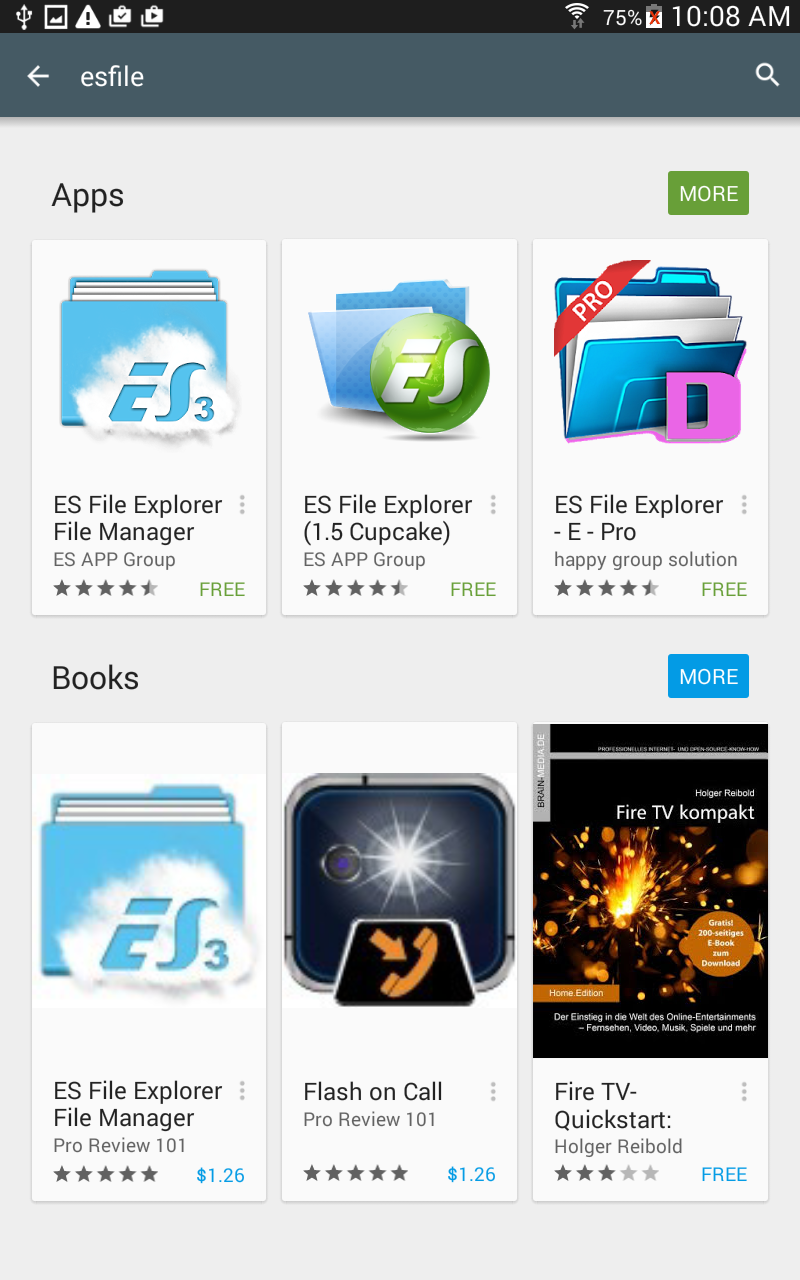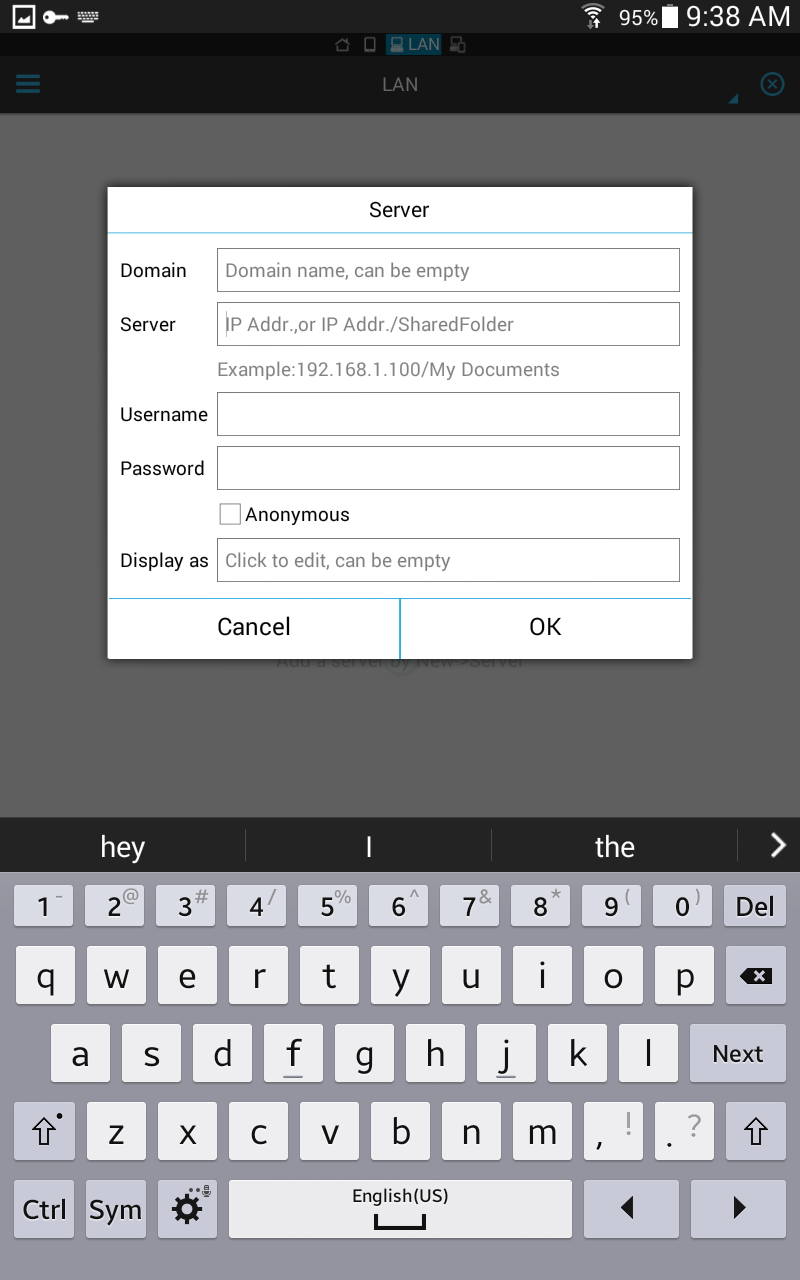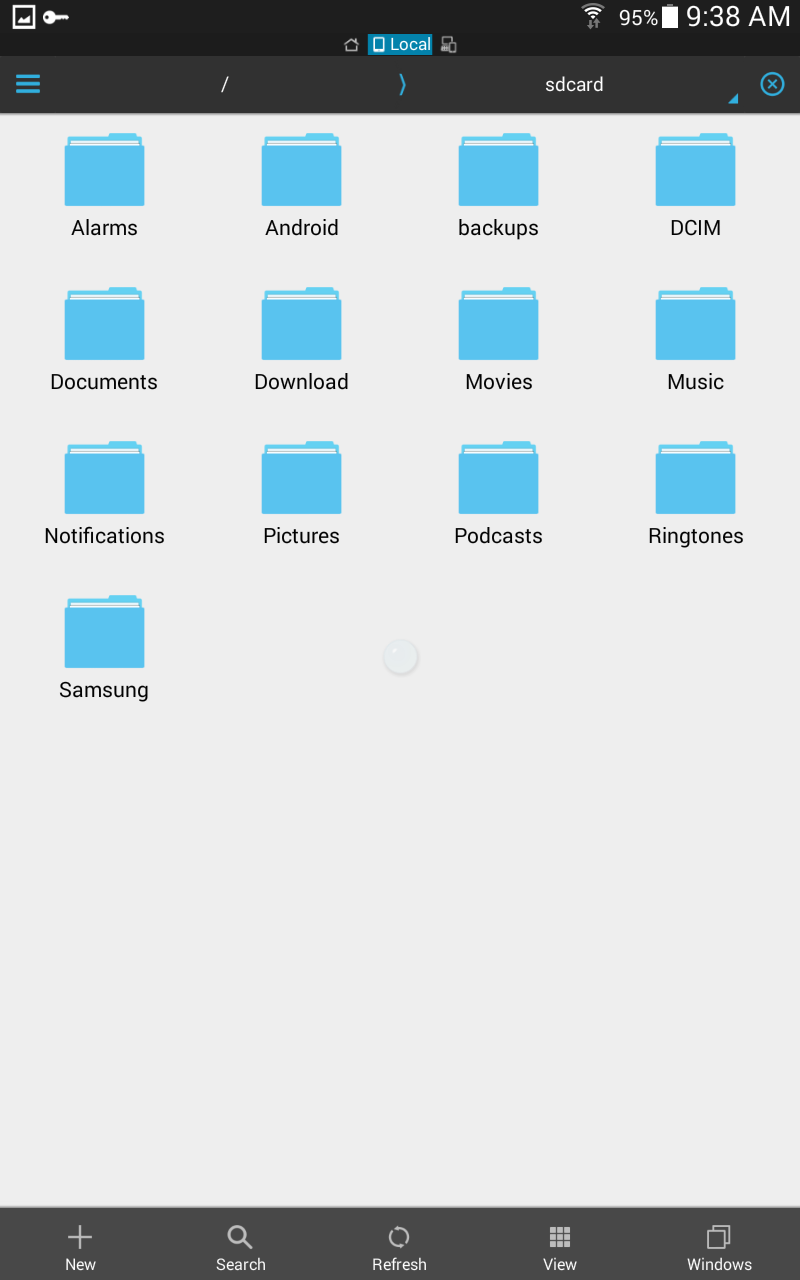VPN
Virtual Private Network allows you to connect to the Vanier network from outside the College
Drive Mapping for Android
To access your personal Vanier data, you must connect to a network location on a server at Vanier. To complete this connection, you need you Vanier email username and email password and yourdepartment name. Your email username is the first part of your email address (before the @). Where username is indicated below, enter your Vanier username. If you are doing this from home, you first need to make a VPN connection to the College.
Follow the slides below to get setup on your Android Device.
VPN Connnection
Learn how to connect to the Vanier VPN