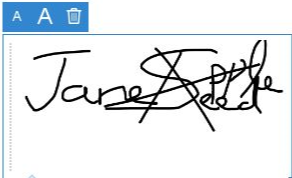Creating Electronic Signature (Adobe Acrobat Pro DC)
- Install Adobe Acrobat Pro DC
- Create or Open PDF document or form you want to sign
- Click on Tool
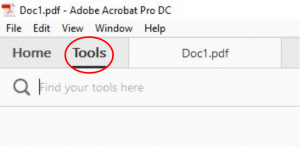
- Scroll down to Forms & Signature
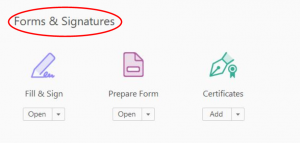
- click on Fill & Sign
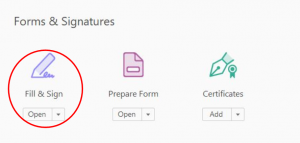
- click on Fill & Sign
- Click on Sign icon, choose either Signature or Initials
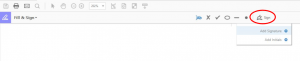
- Signing for the first time, click Add Signature
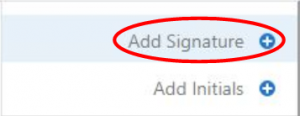
- Or Add Initials
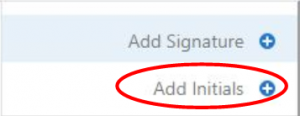
- Signing for the first time, click Add Signature
- Add Signature view below
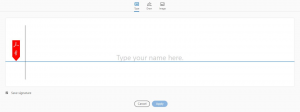
- Add Initials view below
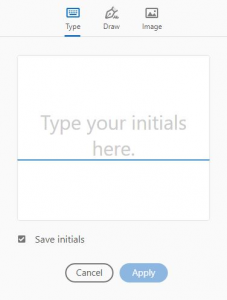
- Type option view below
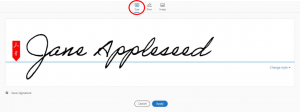
- Change Style for different style
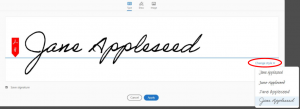
- Change Style for different style
- Draw option view below
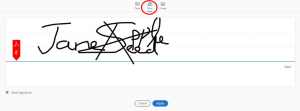
- Check Save Signature box to save signature for future use
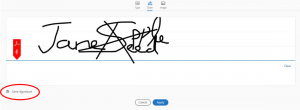
- Clear to sign again
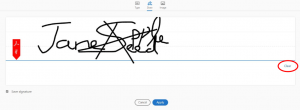
- Click Apply when done
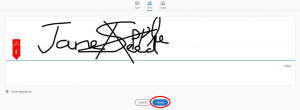
- Check Save Signature box to save signature for future use
- Image option: Browse and select image of your signature
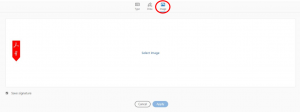
- Click Apply when done
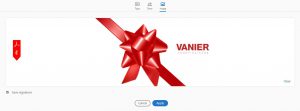
- Click Apply when done
- Type option view below
- How to use the Electronic Signature
- Create or convert document into PDF
- Open PDF document
- Click on Tool
- Click on Fill & Sign
- Click on Sign icon
- Click on Signature
- Click where you want signature appear and save document
- Move placed signature or initial, click to highlight it and move it around or resize or delete with the options on toolbar