If you’re leaving your Vanier email, you have the option to take your contacts with you, by transferring them to another provider, such as Gmail. You can export your Outlook contacts to Google Gmail by following these steps:
- In Outlook, on the File menu, click Import and Export.
- Click Export to a file, and then click Next.
- Click Comma Separated Value (DOS), and then click Next.
- In the folder list, click the contacts folder you want to export, and then click Next.
- Choose a location on your computer to temporarily save the file.
NOTE You can delete this file after your contacts are imported into Google Gmail.
- Type a name for the exported file, and then click OK.
- Click Next.
- Click Finish.
- Log on to your Google Gmail account.
- In the left column, click Contacts.
- On the right side of your screen, above the message count, click Import.
- Under Import Contacts, click Browse.
- Select the file you exported in step 9.
- Click Open.
- Click Import Contacts.