VPN
Virtual Private Network allows you to connect to the Vanier network from outside the CollegeVPN Setup for Mac
The Vanier VPN Service allows you to access data and IT services available inside the College from anywhere on the Internet.
This software requires Mac OS 10.4 or better and an Intel-based Mac.
You need administrator permissions to install this software. The web-based installer requires Java to install automatically. For simplicity, this document assumes you don’t have Java installed and that you will download the VPN installer manually.
Go to https://vpn-2.vaniercollege.qc.ca (note the “https”)
The Cisco SSL VPN Service login page will open.
USERNAME is your Vanier e-mail user name (the part before the @).
PASSWORD is your Vanier e-mail password. Click Login.
The Cisco AnyConnect Client will start and if you have Java installed, it may complete successfully.
If the automatic install is unsuccessful, click on the link “Mac OS X 10.4+ (intel)”
The VPN client installer will download to your Downloads folder.
Open your Downloads folder and find and double-click vpnsetup.dmg
The disk image will appear on your desktop. Open and double click the vpn package inside the vpn-2.5.3055 disk image. The installer will ask for your permission to install and ask for your assent to the licensing agreement. Please accept the default settings and click install.
You will need to provide administrator credentials. When you see “The installation was successful” click Close.
To start the VPN client, find the Cisco AnyConnect VPN Client.app with Launchpad or in the Cisco folder in Applications. Run the client, and enter the following address in the Connect window: vpn-2.vaniercollege.qc.ca
You will be asked for your e-mail user name and password. Click Connect.
You will see the notification that you are connected and the AnyConnect icon will appear in the notification area at the top of your screen. You now have VPN Access.
[wpdm_package id=’1730′]
Network Drives
Learn how to connect to your “P:” and “O:” network drives